 |
| aka Feed Burning |
Supporting RSS is an important aspect of your blog because a lot of people today choose to read using RSS Readers. (that link explains why) Now, most blogs already have RSS links and if you use a reader like Google Reader then it will track down the feed whether you link to it or not. (unless you specifically disable your RSS feed) The first reason to read this article is that there are RSS readers that won't automatically discover feeds. The second reason is that there are advanced features available for RSS feeds - both customizing them and tracking their use.
The basic setup is more in relation to Blogger, but probably has similarities with other platforms while the advanced setup can be used by anyone.
Creating an RSS Link
When you add a gadget, you're looking for the one that says "Subscription Links".
The only thing you can configure in this gadget is the "Subscribe to" title.
The Subscription Links gadget adds "Posts" and "Comments" links to your blog. Each of these has a drop-down with links to feeds formatted for different readers. I've never seen a big difference in readers being able to read one better than the other, but if your reader prefers one style over another, better sticking with it.
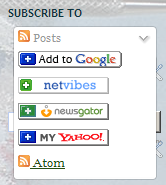 If you don't want to use this style of subscription link, then add the gadget, open a link and copy it's location from your browsers title bar. (or, right-click on a subscription link and choose "copy location") You can then create your own subscription link on your blog and format it however you want.
If you don't want to use this style of subscription link, then add the gadget, open a link and copy it's location from your browsers title bar. (or, right-click on a subscription link and choose "copy location") You can then create your own subscription link on your blog and format it however you want.Having at least a single link will allow most people to read your feed.
This is what an RSS feed looks like by default - ack.
It's plain text, it's ugly, but that's what RSS looks like in it's basic form - just documents, nothing extra.
Basic RSS Feed Setup
The first thing you can choose is how much of each article is sent to RSS.
- None
- Turns off your RSS feed.
- Short
- Displays the first 400 characters of the article.
- Until Jump Break

- This displays the first part of your article, usually an introduction, up to a jump break if you insert one.
- Full
- Displays entire articles.
While this might generate more accurate information stat-wise, letting you see who's coming to your site to read articles, rather than possibly skipping over them in a reader, I prefer feeds that have all the information - I look at feeds as a way to bring websites together in a central place and avoid needing to open up all those extra windows.
The Post Feed Redirect URL, which should be available with other blog platforms, will send people to another location when they open your RSS feed instead of your basic one. This lets you use someone else's syndication services. (I'll get into this later under the advanced setup)
If you'd like to, the Post Feed Footer lets you add some basic text to the bottom of your feeds that only shows up in RSS and not your website. I go into more detail on Adding a Feed Footer.
A service like Google Feedburner can "rebroadcast" your RSS feed with some extra features.
You'll need to know where your RSS feed is located to setup Feedburner. For example, on blogspot, the format is this: http://nplusplus.blogspot.com/feeds/posts/default . When you sign up, you'll have to choose a Feedburner address, such as: http://feeds.feedburner.com/WargamingTradecraft .
Sign Up
When you sign in, you'll need to enter your feed address, then click next.
(I believe the "Claim your feeds now" link is for people who had a Feedburner account before Google acquired them.)
Next you'll need to name your FeedBurner address.
Both a title for the feed and an address will have to be chosen.
Blah, blah, blah - you've created a feed. Hit next.
This section asks you what you'd like to track for statistics.
You might as well just check everything. Even if you don't understand it yet, the longer you have statistic data, the more accurate it becomes - this way if you'd like to use it down the road, you've got it.
Analyze
When you login to FeedBurner and choose the feed you want to look at, you're brought to the analyse page.
At first, you don't have any data. It'll probably take a day before you can start seeing it.
Normally, you'll see stats for the last few days.
It doesn't show today's stats, as those are still collecting.
However, you can use the drop-down to choose the last 7 or 30 days, all time, or a specific day.
I've talked about Blog Stats before, so I'll just talk briefly about these.
The 7 day view is somewhat generic and uses 2 different scales on 1 graph. (on the left it's 0-300 for Subscribers and 0-200 on the right for Reach)
The 30 day view shows some more detail, but will usually be a straight line with a few spikes from articles, dips from weekends/holidays/inactivity and hopefully an overall climb upwards.
The all time view gives you an interesting view of the growth of your readers.
Keep in mind that over a long term scale, your average numbers will drop. (since it's factoring in all that time when your numbers were low)
Feed Statistics Explained
Two things are tracked - Subscribers and Reach.
- Subscribers (shown above in GREEN)
- The number of unique times your feed was accessed each day.
- Unique, meaning if someone on one computer views your feed 3 times in a day, it only counts as 1.
- This is usually a constant number with a bit of fluctuation since people don't check their feed every day.
- Only be concerned over drops if it happens over a longer period of time. (perhaps after a shift in what you're writing about or a controversial article)
- This tracks if people check your feed for updates, even if you haven't posted a new article.
- These could be somewhat inflated, since after a feed is downloaded, it's possible people skip over articles that don't interest them - BUT, at least they're still looking.
- Reach (shown above in BLUE)
- The number of times your feed is interacted with, beyond just reading it.
- Things like clicking a post title to view something on your blog or sending that link to someone else, clicking the images to see them larger, etc.
- On rare occasions, reach can be higher than Subscribers if your content is linked to others from your feed, rather than from your website.
- Many people read articles without clicking on anything, so reach can be all over the place.
- If your feed is set to only display a brief intro to your article, forcing all readers to click through to your website, then Reach will be an accurate measure of who's reading your blog vs who's skipping your articles.
- This can also be a downside as people often prefer to read whole articles in RSS rather than open up a bunch of extra windows. Do you really want to choose stats over readers?
Optimize Your Feed
When you click on the Optimize link, you get a number of options to change the way your feed appears.
Browser Friendly
This means your feed detects if it's being read in a browser, and formats it so it's readable instead of the mess of text pictured above.
You can also choose custom subscription links - no reason not to include a bunch.
Here you can also choose how much content to send to your feed. You can also add your own message to the top of the feed.
- Smart Feed
- The feed will try to detect the program reading the feed and tweak the feed specifically for that program.
- When I initially tried this out, a few people told me it had issues with it's detection and their readers were screwing up. With it disabled, no complaints from anyone.
- Feed Flare

- Enabling this adds a bunch of links to the bottom of each of your articles. It's up to you how many pieces of flair you'd like, but you do wanna express yourself, don't you? Just try not to clutter it too much.
- The lower boxes also let you drag each around into whatever order you like.
- You'll see two columns, because this page will also let you add links for your blog and generate the HTML to add to your site so articles can be digg'd and twitted from there too.
- Link / Photo Splicer
- These services have FeedBurner monitor a link service (like del.icio.us or Digg) and/or a photo service (such as Flickr) and whenever you add posts there, they'll also be inserted into your feed.
- My issue with these is that it targets ONLY people following your RSS. Anyone following your blog won't see these images and links. While automation is nice, you might as well just post them to your blog so nobody misses content.
- Geotag Your Feed
- You can your physical location to your feed... right to the very lat/long if you feel like it.
- Creepy. Travel blogs might make more use out of these features if they update it often.
- Feed Image Burner
- Assign a link for an icon for your feed.
- Only applicable for readers that support icons, but it's handy to have a unique picture to make yours stand out from others.
- Title/Description Burner
- Change the description of your blog, for your feed only.
- Just incase you want to tweak things some.
- Convert Format Burner
- Similar to the SmartFeed, this lets you format your feed differently, to a single format you choose.
- Most readers are pretty compatible these days, so it's not as useful anymore.
- Summary Burner
- Similar to the article intros, this displays generic text that replaces your article content.
- I can't agree with this, as it's another way to force people out of their RSS reader and go to your blog.
Publicize Your Feed
- Headline Animator

- Create an animated banner that advertises your blog and also shows headings for your last 5 posts.
- Great for advertising, maybe a forum signature, to try and attract people to your site.
- Buzz Boost
- Insert your feed on another website, either as a brief intro or the full thing.
- This is just incase you have other websites you want some of your content available on.
- Email Subscriptions
- Creates code that lets people sign up on your blog to have new posts emailed to them.
- Enabling this opens up more options beneath it.
- A subscriber count is on the "Subscription Management" page, and you can receive emails when people unsubscribe.
- The subscription code for your website can either be a form or a link.
- You can customize how the emails look, who they appear sent from and when they're sent out.
- It's possible this is the next link beyond RSS - centralizing in an email program for everything. Either way, it can't hurt to provide more ways for people to read you.
- Ping Shot
- Most readers are setup to check for new articles every 15, 30 minutes or even every 1, 2, 4 hours.
- For readers that support it, PingShot sends out a notice to tell a reader there's new content.
- No reason not to add this.
- Feed Count

- Adds a little picture with a count of your readers and a link to your feed.
- Some people are more likely to follow if they see how many others find it useful.
- Socialize

- Currently only supports Twitter.
- Rebroadcast your posts to twitter.
- Twitter uses hashes "#" as labels. This can convert your labels to hashes and you can add extra ones in the additional text field.
- Chicklet Chooser
 Generates the HTML for you to add an RSS link to your feed on your site.
Generates the HTML for you to add an RSS link to your feed on your site.- Awareness API
- An option for developers to write code for tying into your feed.
- Creative Commons
- Advertise licensing terms using pre-existing standards.
- Either way your content's out there for anyone to use, but if you're really concerned, you can give yourself some protection of your rights.
- Password Protector
- Require a login/password to read your blog.
- NoIndex
- Prevent search engines from reading your blog.
- No reason to enable this - why wouldn't you want search engines finding you?
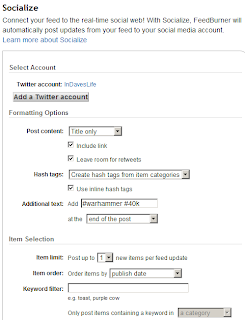





























No comments :
Post a Comment
Please keep all comments civil and language appropriate for a child-safe environment.